My second year of shooting film Part 14
A while ago I decided to take the next step with my film photography, or moreover in gaining knowledge and understanding of how the final image comes about. Today I want to share the why, what and how of my scanning adventure.
Why would I want to scan myself?
Last September my man and I visited Scotland for a two-week holiday. I had anticipated this trip for quite a while, because Scotland is one of my favourite places to go, it’s just so incredibly beautiful. For some reason we had not been there since I started my photography obsession, so I had been waiting for a chance to shoot there. And this time I would not only shoot digital, but I brought my M2 as well. After the holiday I sent my film to a new lab, because I had a disappointing experience with spots on scans a while back with Ag photo lab. Therefore this time I decided to give Filmdev a try. However when the scans came back, I was disappointed, I didn’t like the look, and they needed quite a bit of work to get them to my liking. I realised however that it was too soon to blame the lab, it just meant that I would need to start a conversation about how I prefer my scans. But here is my problem: I didn’t really know what to tell them. I felt I needed more knowledge of the scanning process to have a meaningful discussion with a lab.

Besides this experience I had been toying with the idea of home scanning earlier. There have been a couple of posts on this site discussing the cons and pros, and I did like the idea of having more control. But up till now I was afraid that my own scans would never be as good as the scans from the lab, and I felt that it would be a huge frustration spending a lot of time scanning with results that are always second-best. However the experience with the scans I didn’t like pushed me over the final hurdle, and I decided to go and buy a scanner. If only to get more experience, and get to the point where I can tell a lab exactly what I want.
The issue with the scans I got from the lab are, I believe now, due to sharpening. Here are a few crops from the image above, where you can see the difference between the scans from the lab, my own scan, and a scan with added sharpening in Lightroom. My conclusion is that I don’t like the grainy structure you get from sharpening.



Which scanner?
Well after the first decision of buying a scanner, the next question becomes which one. After reading a lot online, and taking my budget into account, I decided to go for an Epson Perfection V800 Photo. I decided to go for a flatbed scanner because of flexibility and ease of use (I also scan instax photos). I started with the V600, but I was a bit disappointed with the quality of the scanner itself, it didn’t feel very robust. I also read that the quality of the colours would be better with the V800, and since I mainly shoot colour I decided to put down the extra cash. I think if I would have shot mainly medium format film in black and white I would have kept the V600, but with the smaller 35mm you need all the resolution you can get.

Software and settings
There are a couple of options with respect to the software to use with your scanner. This is all very personal of course, but I decided to go for Silverfast. There are three main choices:
- The Epson Scan: the software that comes with the scanner.
- Some version of Silverfast (by LaserSoft Imaging). With this scanner Silverfast SE 8, the most basic version of their software, is free. Upgrades can be purchased afterwards. The version I use is Ai studio 8, which I bought for 99 dollar, including a calibration target to be used when scanning slide film.
- Vuescan by Hamrick: also widely used, and can be bought for 80-90 dollar for the professional version, or about 30-40 dollar for the standard edition.
I did a trial with Vuescan and I didn’t immediately like it, so I started with Epson Scan and Silverfast, as the basic version of Silverfast came with the scanner. I decided to go for Silverfast because there were more options for preparing the scan and defining the scan areas. Besides that, I liked the auto exposure scans better from Silverfast. Here is a comparison between a scan from Epson and Silverfast:
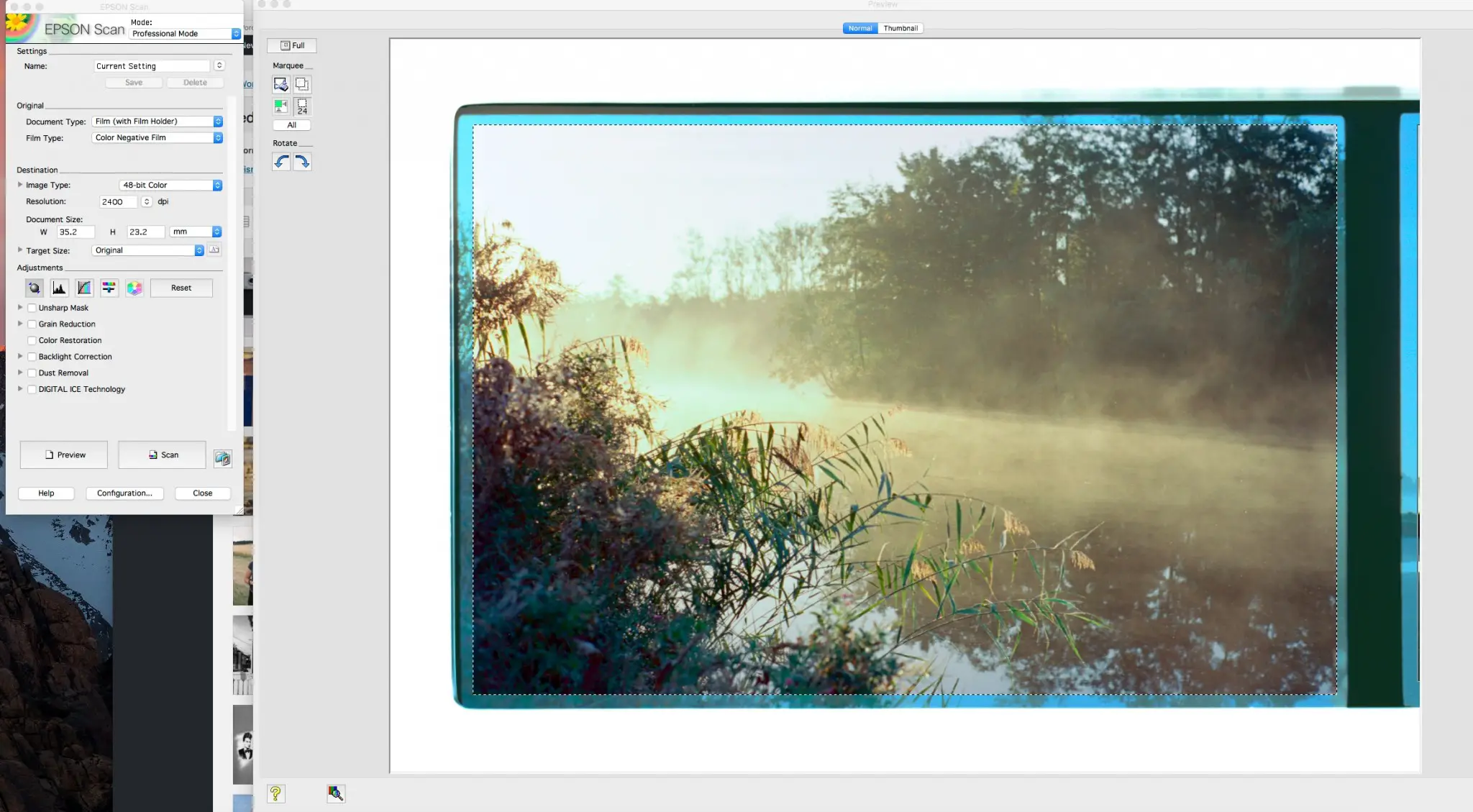

Not all results with Epson scan were as bad as this example, but for me it was enough reason to go for Silverfast. One of the features in Silverfast that I really like is negafix. It is the only filter that I use with every scan: it consists of presets with colour corrections for a lot of different film types. All scans shown in this post are scanned with this negafix and with the proper film selected. Of course you are free to choose a different film type if you like the result better, it is after all just a software filter. Silverfast claims to have incorporated this feature as an alternative to colour calibration. If you scan a slide you can calibrate the colours of the scanner with a target, and even correct for colour offsets in the lightsource, but with a colour negative that doesn’t work because of the non-clear colour base. Silverfast has circumvented this with the negafix filters.
I try to keep the other settings as basic as possible, as I do post processing if needed in Lightroom. Here is summary of my settings:
- In preferences / High Resolution Prescan: select a high speed for the pre-scan (I set this at 4x, 8x is the maximum) . This will make the prescan a bit longer, but if you don’t do this the scanner has to re-scan every image that you zoom into, making the tuning process quite annoying.
- File: save as tiff, to keep as much information as possible.
- Scan at 2400 dpi, which is about the maximum optical resolution, and leads to files with about 3300 pixels on the long axis.
- Leave mid tone, contrast and saturation at 0, auto exposure will change the mid tone.
- In the negafix window select the proper film, set exposure to 0. Auto exposure does not change this exposure setting, so if you know you over- or underexposed the film it might be helpful to correct for that here.
- Switch off auto-sharpening (I like to do that if necessary in Lightroom).
- Switch off other filters, such as iSRD (infrared dust removal). I change this setting sometimes when I am lazy. I think doing dust removal in post is better because you have more control, and this filter slightly softens the image.
Below you see a prescan with 24 images and the settings as above. People who have experience with the V800 may notice that I have indeed four rows of negatives, where the supplied negative holder only holds three. I will come back to that in the ‘Dust’ paragraph. What I do like to share here is a feature of the Ai Studio version of Silverafst, which is the Jobmanager. This allows you to prepare all the images, and arrange them in a scanning order you like, before scanning the lot. In the example below the top two rows are negatives from a roll of Ektar, and the bottom two are from a roll of Portra 400. I prepared all images, corrected exposure where necessary, and then scan all 24 images at once. I press start, and go doing something else. I can keep track of the progress on my iPhone or iPad via the app, which is kind of neat. Another advantage is that you can save and load jobs, for example a job where I scanned 24 images of Ektar.
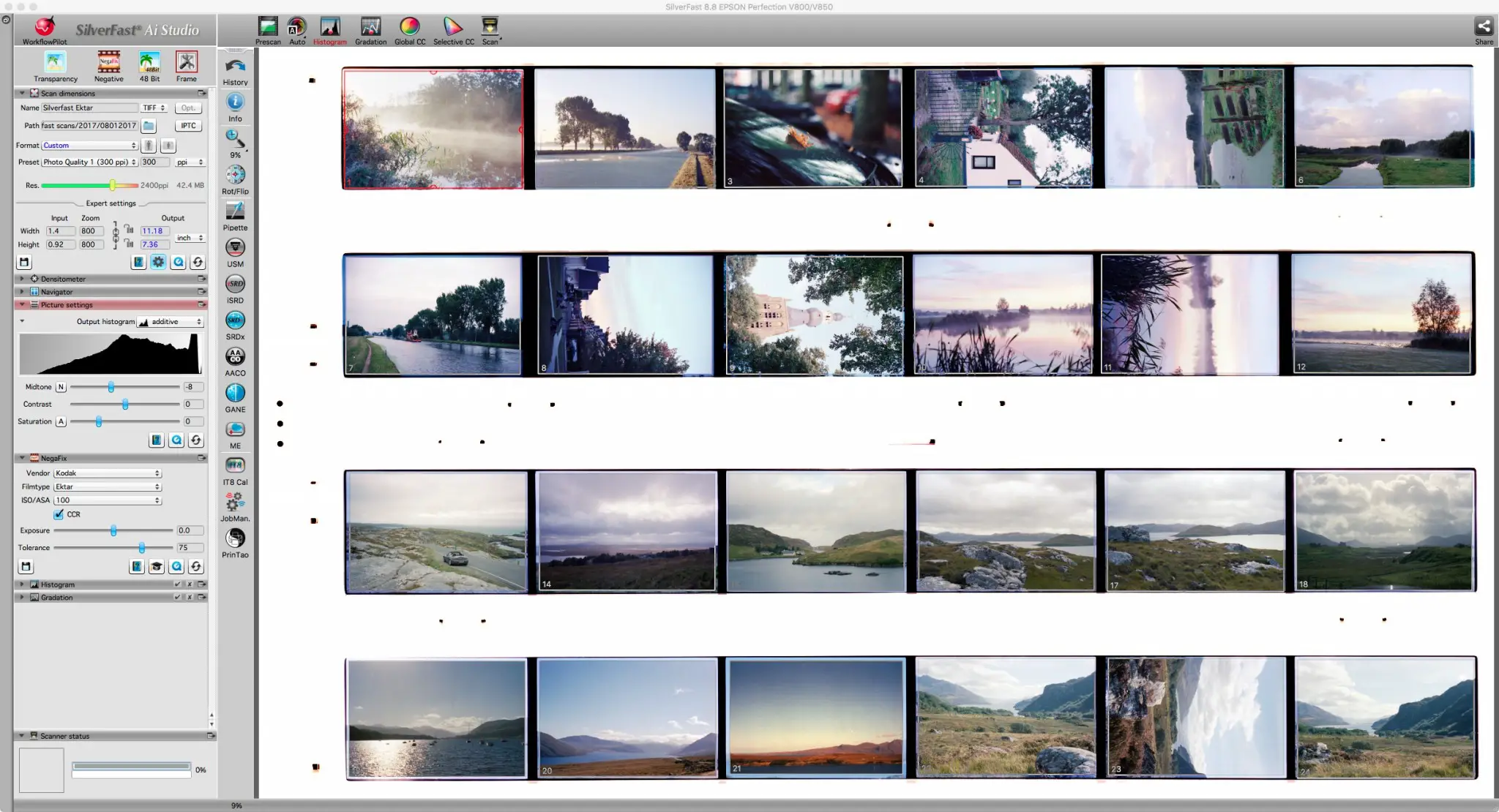
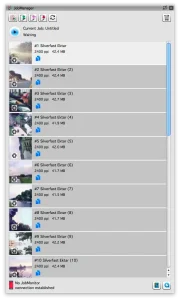
I suggested to keep the filters in Silverfast to a minimum, as I prefer to do the editing in lightroom where I can alter them if I change my mind (not unlikely!). To demonstrate the effect of the most obvious filters I scanned an image three times with different settings.
First: scan (crop) with auto-exposure and no other filters.

Second: a scan with auto exposure and added sharpening. You can see some added texture overall, which I find quite harsh.

Third: auto exposure with iSRD (infrared dust removal). You can see that the image is slightly softer.

Final: scanned as the first one, but with sharpening added in Lightroom. As I don’t like the added grainy texture you get from sharpening I apply a mask (about 80) to avoid sharpening in the background.

And finally, the complete image processed to my own taste:

Dust
When talking about scanning, you also have to talk about dust. I really like scanning, I like seeing my images in positive colour, I like tweaking them to make them more beautiful, but I don’t think anyone in the world enjoys removing dust spots. And yes, the infra-red dust removal tool helps, but it doesn’t always remove everything, and as I have shown above, it can soften the image. So the best strategy is to prevent it in the first place. I have noticed a few things since I started scanning at home:
- There is a difference between labs, the negatives I got back from AG photo lab are almost spotless. I take them in the sleeve to the scanner, put them in the holder, and there are almost no dust particles present. However the scans from filmdev and from my local lab seem to have more dust.
- I haven’t found the perfect flow for my home-developed film yet. I found my own film has more dust than the ones from AG photo lab. I hang the film to dry in the bathroom, and mounted them in the holder in the bathroom too, and then I have to walk about 20 meter to the scanner. My new process is sleeving them in the bathroom, and walk with them to the scanner. That might improve things.
- I have worked in a professional cleanroom years ago, and from that I have learned that a clean space depends largely on the discipline of the people using that space. So I try to practise that at home too: I don’t wear fluffy sweaters while dealing with negatives.
- Film holders matter! The V800 comes with a film holder that has glass plate to flatten the film. However I find this glass to be a real dust magnet, so I bought V700 holders to use instead. Most of the film is flat enough, so they work perfectly fine. Except from the dust, the glass plates add two transitions to the optical path of the scanner, which can have a negative effect on the image.

Quality of the negatives
One big advantage from scanning the film myself is that I learn a lot more about the quality of my negatives. Before I had a quick glance at the negatives, and I could definitely pick the badly over or under exposed photos, but I was fairly happy with how I exposed the film. When scanning myself I find that difference in exposure has an effect on scanning: well exposed film is easy and fast to scan, with colours that look good with auto exposure scanning. Overexposed film with dark dense negatives are more difficult to get right with respect to colour, and can lead to sensor noise in the scan. It shouldn’t be a surprise though, with the scanner you are in fact making a digital image of the negative, and the dark parts are more difficult.
This can also become visible in contrasty images with dark (over-exposed) skies and lighter foreground. For this Silverfast has the added option of Multi Exposure. With this option the scanner scans the image twice with different exposure to create a sort of HDR image. It doesn’t look like the typical HDR photos you see on social media, but it increases the colour depth in the sky and reduces the noise in the image. It does take twice as long to scan though… Since I tune all images ahead and scan the lot while doing something else, I don’t mind the time so I always put this option on.

To demonstrate the effect of the Multi Exposure setting, below you see a crop of this photo, one with a single exposure (top), and one with the double exposure (bottom). To make the difference more clear, I reduced the exposure and highlights. You can see that the double exposure file shows less noise. The transition between the coulors is also smoother with the double exposed file. In case you were wondering: it will not reduce film grain, as the grain is exactly the same for every exposure (given that the negative doesn’t move in between), and will therefore remain in tact.


Something weird
So far everything went pretty smooth. But last week I shot a roll of Ektar on a cold winter morning, with everything covered in a thin layer of snow. Later that day I developed the film at home, and started the scan. Because of ease I decided to let Silverfast do the work, and went full out with infrared dust removal and sharpening. To my surprise, this is what I got:

At first I thought that I must have something to damage the film while loading it in the tank in a changing bag. I only started developing film recently, and I encounter some resistance in the film every now and then, which requires some wiggling from my part to get the film onto the reel. But it felt odd to me that the artefacts seem to follow the branches of the tree. However I remembered that I didn’t see anything odd in the preview of the scanner, so I decided to have another look. I first removed the sharpening filter, without any effect, and then switched the infrared dust removal option off. This turned out to be the cure, as the scanned image now looks quite normal:

I contacted Silverfast to see if they have experience with this and might be able to come up with some explanation. Here is a screen grab of the conversation, as you can see they really don’t have a clue. They suggest the chemicals might be off, but I developed this roll myself with chemicals that were 2 weeks old and had been used for three rolls only.
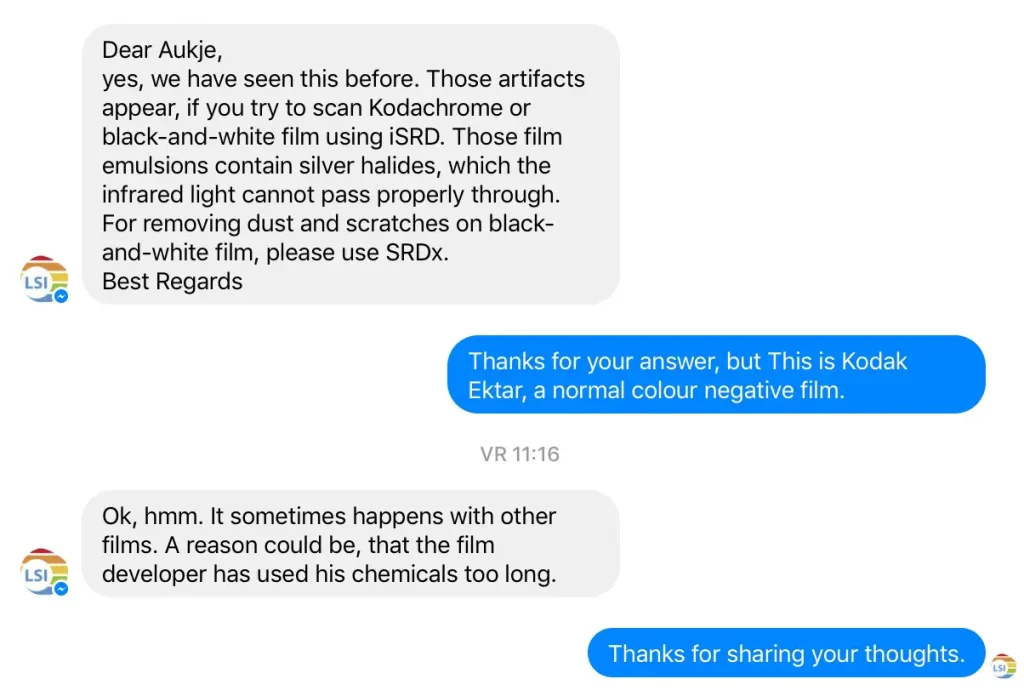
If any of you has an idea of what happens here, let me know. In the mean time, the effect can actually be kind of cool and interesting. Here is another example from the same roll, but with more subtle artifacts:

More results
Here are a few more results, all obtained with Silverfast Ai studio 8 with negafix, auto-exposure and some minor adjustments in Lightroom.



Resources
Although this has become quite a lengthy post this is not close to being complete. There are a lot of things I haven’t even tried, and there are a lot of things I don’t understand yet. However, since I am already quite happy with my scans I miss the incentive to dig deeper. If you like to find out more about scanning I can recommend the following pages, they were at least very helpful to me:
- Scanning Tutorials by Sebastian Schluter
- Scanning Tips by Kenneth Lee
- Epson V800 test report by filmscanner.info

If you are interested you can find more of my photos, both digital and film, on my website: whataukjesees.com. I am doing a 366 project on film, which I record daily on tumblr, and I post film photos regularly on instagram.
Thanks a lot for reading, and Hamish, thanks for having me!
Read Part 15 of journey into film here.
Share this post:








Comments
stefano giovannini on Epson V800 – Home Scanning Colour Negatives – by Aukje
Comment posted: 08/02/2017
I maybe have missed it. But how long does scanning a 36 exposure film take you? I purchased an Epson V550 and it is slow, and I get better results in BW by photographing the negs with my Sony A6000 with a Minolta 50mm macro, a Poloaroid slide duplicator attachment and a negative carrier for it. I use a LED video light as a light source. Then invert the curve in Lightroom. But this method does not produce good color results, but seems very good for BW. Takes me about 15 min to photograph 36 negatives.
Comment posted: 08/02/2017
Comment posted: 08/02/2017
Comment posted: 08/02/2017
Comment posted: 08/02/2017
Comment posted: 08/02/2017
Comment posted: 08/02/2017
Comment posted: 08/02/2017
Comment posted: 08/02/2017
Comment posted: 08/02/2017
Comment posted: 08/02/2017
Comment posted: 08/02/2017
Comment posted: 08/02/2017
Comment posted: 08/02/2017
Comment posted: 08/02/2017
Comment posted: 08/02/2017
Comment posted: 08/02/2017
Eduardo Klein Fichtner on Epson V800 – Home Scanning Colour Negatives – by Aukje
Comment posted: 08/02/2017
Comment posted: 08/02/2017
George Appletree on Epson V800 – Home Scanning Colour Negatives – by Aukje
Comment posted: 08/02/2017
For instance I was using epson pefection 2450 which doesn't work with the last window's and had to install the 4990 one, that brings an better version
Comment posted: 08/02/2017
Frank Lehnen on Epson V800 – Home Scanning Colour Negatives – by Aukje
Comment posted: 09/02/2017
As for Silverfast, I'm slowly coming to.... well, not like it, but to accept it. If you spend some time with it you get to know it's ways.....
Comment posted: 09/02/2017
Nigel Roberson on Epson V800 – Home Scanning Colour Negatives – by Aukje
Comment posted: 09/02/2017
Comment posted: 09/02/2017
Alex Yates on Epson V800 – Home Scanning Colour Negatives – by Aukje
Comment posted: 09/02/2017
Comment posted: 09/02/2017
Comment posted: 09/02/2017
Comment posted: 09/02/2017
Comment posted: 09/02/2017
Comment posted: 09/02/2017
alex on Epson V800 – Home Scanning Colour Negatives – by Aukje
Comment posted: 10/02/2017
lately i've been looking for a good standalone scanner, has anyone tried some interesting models?
Comment posted: 10/02/2017
Dexter on Epson V800 – Home Scanning Colour Negatives – by Aukje
Comment posted: 10/02/2017
Comment posted: 10/02/2017
Comment posted: 10/02/2017
Nick on Epson V800 – Home Scanning Colour Negatives – by Aukje
Comment posted: 10/02/2017
I have a technical question though. After detecting each frame individually and opening your Job Manager, how do you apply the same PPI/NegFix/any other settings to each frame?!
I tried in vain to do this for the last hour but had no luck. And also, to Alex's point earlier, I have also been having crashing problems on my brand new version of Silverfast AI Studio on my more than capable iMac...after a couple scans it just freezes and seems to stop communicating with the Epson 750, has anyone else had this problem?
Any further help would be much appreciated!
Comment posted: 10/02/2017
Ned on Epson V800 – Home Scanning Colour Negatives – by Aukje
Comment posted: 11/02/2017
An interesting post, which I enjoyed reading very much, thank you.
But it raised a question that has been lurking in the back of my mind for some time, which perhaps you, Hamish or any other wiser than me can perhaps answer.
It is this; why shot film and then digitise? Are there any reasons/benefits apart from utilisation in a social media platform?
I have gone through the tedium of scanning my boxes of firstly Kodachrome, then Agfa then latterly Orwo slides via a Plustek 8200 (?) and the Silverfast software and no matter how diligent I was with the scanning, my "best" scans were always inferior to the slides, especially the Kodachrome ones.
Because if this experience, I have a simple strategy, I only use film when a print or slide is the final product and I only use digital when a digital medium is the intended use.
Am I missing something? With your better knowledge and skills, are you getting scans that are equal to the quality of prints, or is it the enjoyment of using a film camera but still being able to distribute digitally?
Many thanks
Ned
Comment posted: 11/02/2017
Dan Emerson on Epson V800 – Home Scanning Colour Negatives – by Aukje
Comment posted: 13/02/2017
Thanks for the inspiration,
Cheers,
Daniel
Comment posted: 13/02/2017
Victor on Epson V800 – Home Scanning Colour Negatives – by Aukje
Comment posted: 16/02/2017
Thanks for your post, very clarifying.
I'm "glad" to see I'm not the only one suffering with this "artifacts" while using the infrared dust reomval. In my case they appear all along the photo but only when I scan B/W film , it doesn't happen with colour film... (but it happens scanning B/W film in colour mode..)
Cheers!
Comment posted: 16/02/2017
Dmitry on Epson V800 – Home Scanning Colour Negatives – by Aukje
Comment posted: 11/04/2017
Where they all done with the M2? What lens /lenses did you use most tto capture these.
Comment posted: 11/04/2017
Rolf Sol on Epson V800 – Home Scanning Colour Negatives – by Aukje
Comment posted: 18/06/2017
I have bought the Epson V700 filmholder, but my Epson v800 does not recognise the four strips. Where/how can I tell the scanner I have changed the filmholder?
Comment posted: 18/06/2017
viktor sloth on Epson V800 – Home Scanning Colour Negatives – by Aukje
Comment posted: 25/07/2018
it really helped me make a decision!
for a while i've been thinking about doing my scans for my self, but after digging into the actual work of scanning and the need to tweak and do adjustments i decided to let the lab do all the work. for me shooting film, is actually to not do any adjustments whatsoever - only let the film and lens do the work - the adjustments i do in my digital work.
so many thanks for clarifying the whole process <3
Comment posted: 25/07/2018
Henri Toivonen on Epson V800 – Home Scanning Colour Negatives – by Aukje
Comment posted: 12/10/2018
I've seen the same problem, I added ~30s to my bleach/fix times and after the tenth roll per liter I add another 30s. If you have separated bleach and fix baths, give the bleach a violent shake before using, to get some oxygen into it, this will freshen it up.
Comment posted: 12/10/2018
Comment posted: 12/10/2018
Steve Boykin on Epson V800 – Home Scanning Colour Negatives – by Aukje
Comment posted: 04/03/2019
This article is old so I hope I get a response. I am about to buy a scanner. I will only be scanning B/W 120. Can you elaborate on why you would go with a V600 if you were only scanning B/W?
"I think if I would have shot mainly medium format film in black and white I would have kept the V600, "
I will be shooting a C330 and Press Super 23.
Thanks so much!!!
Steve Boykin
Comment posted: 04/03/2019
Underwater Film Photography With The Nikonos V - Guest Post by Aukje - 35mmc on Epson V800 – Home Scanning Colour Negatives – by Aukje
Comment posted: 07/03/2019
Michael on Epson V800 – Home Scanning Colour Negatives – by Aukje
Comment posted: 26/07/2019
the artifacts you are seeing in the scan of the winter tree are from iSRD being set at a too high value.
In SilverFast AI Studio, you can adjust the amount of scratch and dust removal, when you switch to the Expert Mode.
By default, SilverFast applies way too much; their value is usually around 17 or 18 (out of 20). I typically set it to 11 and haven't seen any artifacts since.
The same is true for sharpening. The default is too much; I typically set it to "Less Auto-sharpening". The advantage of the auto sharpening feature in SilverFast is the fact that it takes the hardware used into consideration (they provide their own scanner driver for each scanner with the software--that is why you have to purchase a new license, if you change your scanner model).
One note about NegaFix: Yes, the guys at SilverFast want you to believe that no color calibration is necessary when scanning color negatives, by applying the NegaFix filter for the film you are scanning. This, however, would mean that the NegaFix filter would dynamically adjust itself to any color shifts produced by the hardware (the scanner). This does not happen, the NegaFix values for a specific film stock are fixed.
What happens when you calibrate your scanner (you are calibrating the scanner, nothing else)?
You have a defined color target, for which the digital representations of each color blob are known. When you scan the target, the scanner records these colors with its own values. And by comparing the scanned values with the known values, an adjustment curve (scanner profile) can be calculated and stored--and applied to your scans.
So while NegaFix does an excellent job on removing the color cast due to the film masking, it does benefit from a well calibrated scanner.
Unfortunately, you cannot directly set the calibrated scanner profile; you'll first have to perform a scan in positive mode (you can use a b&w frame, slide or color negative), change the scanner profile in the settings and close SilverFast. When you reopen SilverFast and then scan in negative mode, it will apply the previously set color profile to your scans--and the colors of your negatives will be even better.
Comment posted: 26/07/2019